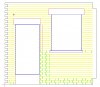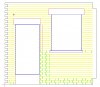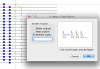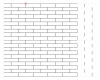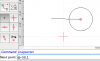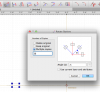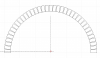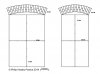Hi Phil - I've done that in TurboCAD many a time.
I created two layers for the actual mortar courses (green on your example), one for the headers and one for the stretchers and two additional "placement" layers (choose two different colours), again, one for the headers and one for the stretchers.
On these "placement" layers, I drew parallel lines corresponding with the positions of the vertical header or stretcher mortar courses. At the centre point of these two placement lines, draw a horizontal line at their centre points, spanning the length of the building.
Next, on the actual mortar course layers, draw in just one column for the headers and one column for the stretchers. It's then a simple matter if, as in TurboCAD, you have a "rubber stamp" (or equivalent), command, to select, for example, the column of stretchers and plonk them down on the appropriate "placement" line, by hovering the cursor over the intersection point of the vertical and horizontal lines. If you're doing the stretchers, you should be able to turn off the "placement" layer for the headers to avoid confusion and vice versa.
You may also be able to use a shortcut key ("C" in TurboCAD), to hold the cursor anywhere over the "placement" line and "CENTRE" your selection on the "placement" line, rather than hovering over the vertical/horizontal intersections.
Hope that makes sense!
Regards
Dan
Edit - I took so long typing my reply, Adrian beat me to it! That looks like an elegant solution though and I'll see if TurboCAD has a similar function next time I fire it up.